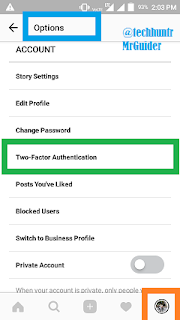Learn How To Always Keep Your Instagram Account Safe From Hackers Using Instagram's Two Step Verification.Step By Step Guide To Turn On 2 Step Verification In Instagram
Share→
Two Step Verification Act As A Extra Security Shield/Protection To Your Instagram Account.Two-Step Verification Is Also Available On Facebook, Twitter Like Popular Social Media Websites.
How Two Step Verification Keep Instagram Account Safe?
Instagram 's 2 Step Verification Feature Will Block Outsiders Who're Trying To Access Your Instagram Password.If Someone Have Your Instagram Password, Even Then He/She Can't Access Your Instagram Account If Two Step Verification Is Enabled.When A User Go For Login To Instagram Account With 2 Step Verification Enabled, Instagram Will Send A Security Code To Your Phone Number To Verify It's You.User Who Try To Login Need This Code, Otherwise He/She Can't Access Instagram Account.
How To Turn On Instagram's Two-Step Verification Feature To Your Instagram Account To Add An Extra Layer Of Security Towards You Instagram Account?
It's Simple, You Just Have To Follow These Steps To Enable Two-Step Verification: -
1.)Make Sure You've An Updated Instagram App Or Not Too Be Old.Launch App Go To Profile Tab, Tap On Option Button(At Top Right Corner Under Profile Tab).
2.)Under Options, Scroll Down, Find And Open "Two-Factor Authentication" Option.
3.)After It, You'll See A Toggle Button Next To "Two Factor Authentication" And It Will Be Disable By Default.Toggle It To Turn On And Confirm To Continue Enabling Two Factor Authentication Process.
Share→
Instagram Where Over 800 Millions People Share Their Photos And Videos With Friends And Followers, You May Have Photos On Instagram That're Personal And You Don't Want To Loose.But These Days Hackers Are Targeting Instagram Users.That's Why Instagram Introduced 2 FA(Two Factor Authentication/Two Step Verification) For Instagram Users To Keep Their Instagram Accounts Safe And Secure.
Two Step Verification Act As A Extra Security Shield/Protection To Your Instagram Account.Two-Step Verification Is Also Available On Facebook, Twitter Like Popular Social Media Websites.
How Two Step Verification Keep Instagram Account Safe?
Instagram 's 2 Step Verification Feature Will Block Outsiders Who're Trying To Access Your Instagram Password.If Someone Have Your Instagram Password, Even Then He/She Can't Access Your Instagram Account If Two Step Verification Is Enabled.When A User Go For Login To Instagram Account With 2 Step Verification Enabled, Instagram Will Send A Security Code To Your Phone Number To Verify It's You.User Who Try To Login Need This Code, Otherwise He/She Can't Access Instagram Account.
How To Turn On Instagram's Two-Step Verification Feature To Your Instagram Account To Add An Extra Layer Of Security Towards You Instagram Account?
It's Simple, You Just Have To Follow These Steps To Enable Two-Step Verification: -
1.)Make Sure You've An Updated Instagram App Or Not Too Be Old.Launch App Go To Profile Tab, Tap On Option Button(At Top Right Corner Under Profile Tab).
3.)After It, You'll See A Toggle Button Next To "Two Factor Authentication" And It Will Be Disable By Default.Toggle It To Turn On And Confirm To Continue Enabling Two Factor Authentication Process.
4.)After It, A Code Will Be Send By Instagram To Your Registered Phone Number To Continue Turning On 2FA Process.Enter The Code And Continue By Taping On Arrow Button At Top Right Of The Instagram App.
5.)On The Next Page, You'll See Some Back Up Codes Which Can Be Utilized In Case When Your Phone Number Is Not Near You.Tap On "Take Screenshot" Option To Save Back Up Codes For 2 Step Verification.
To Get New Codes, Simply Tap On Get New Back Up Codes Option.Back Up Codes Will Help You To Login To Instagram When Your Phone Is Not Near You, You Can Use These Back Up Codes In Replace Of Those Which Is Sen To Your Phone Number.
Now, Instagram's Two Step Verification Is Enabled, Every Time When You Login To Instagram You'll Be Asked To Enter Code Sent To Your Phone Number To Verify It's You Or Not, You Can Also Use Back Up Codes.
To Disable Two-Factor Authentication-
1.)Go To Profile Tab-Options-Two Factor Authentication-Toggle The Button Next To 2FA To Disable Two Step Verification.Confirm It To Save Changes.
2.)To Get Back Up Codes, Simply Visit Profile Tab-Options-2 Factor Authentication-Tap On Get Back Up Codes-Copy Codes Or Take Screenshot Of These Codes And Remember Not To Share These Codes With Anyone Else.
For More, Instagram Tips And Tricks
Follow Us On Facebook-MrGuider
Follow On Twitter-@techhuntr